How to quickly add an offer to an existing ASIN
When listing offers to Amazon that have an existing ASIN, you are only required to include the Product Identifier (such as ASIN or UPC), Price and optionally Quantity. We heard your feedback about having to enter information that is already on Amazon so we’ve removed those property entry requirements to save you time! View further below to learn how to add offers by search or by known product identifiers.
Please Note: As you add a Price for an offer, enter the value of the currency of the specific region you're adding an offer to. For example, if you're adding an offer to Amazon MX, if you enter a value of 200 into the Price field, that will be 200 pesos. You may also set up a Price Mirroring strategy to mirror your prices from Amazon US and select the option to convert to the local currency.
Supported Amazon Regions are:
- Amazon US
- Amazon Australia
- Amazon Canada
- Amazon France
- Amazon Germany
- Amazon Italy
- Amazon Mexico
- Amazon Spain
- Amazon UK
Adding Offers by Searching for Keywords and/or Product Identifiers
From the Products workspace, click on “Add” then “Find on Sales Channel,” search for the product with an existing ASIN on Amazon US, select the product and click on “Sell this Product.” Navigate through the screens to proceed with publishing to the Amazon region desired.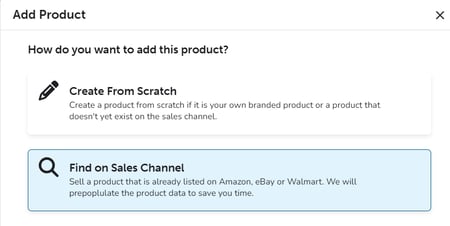
Adding Offers for Products with Known Product Identifiers
To add offers from scratch or bulk upload for any supported Amazon region:
- From the Products workspace, either click "Add" and "Create from Scratch," or click the "Import" button in order to import a "Products" file with SKU and Product Identifier (such as ASIN and/or UPC) if they do not exist on your Products Workspace yet.
- Click the "Import" button to import an "Inventory" file with SKU, Fulfillment Center, and Quantity.
- "Stage" the products to the available Amazon region of your choice (category is not required for offer creation).
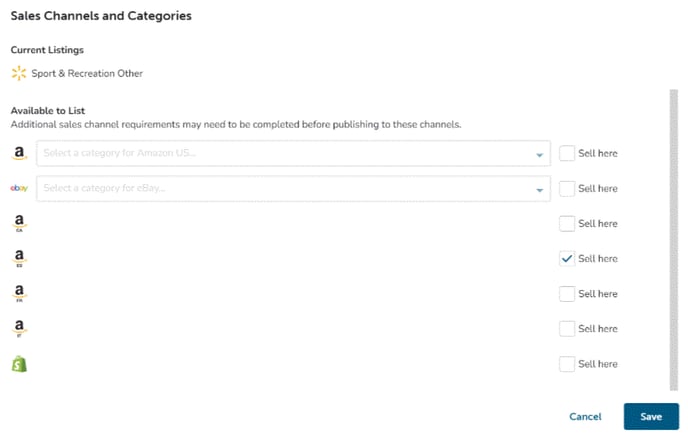
- From the listings workspace, import a "Listings" file to add Price by including InventoryAction, SKU, Site, and Price. (Condition will default to New unless otherwise specified)
- Check the boxes to select the listings and click "Publish."