What are the benefits of integrating my Storefront account with my Marketplace Management account and how do I get started?
If any of the following apply to you, then the integration between Cart.com's Storefront and Marketplace Management solutions will benefit you:
- You need a solution to keep your Storefront online store inventory in sync with your Amazon, Walmart, and/or ebay inventory.
- You want to fulfill your Storefront orders using your Amazon FBA inventory using Amazon Marketplace Management Fulfillment.
- You want to expand to Marketplace Management and use your Storefront product catalog data as the starting point to create listings on the marketplaces.
Please Note:
- To use this integration, you will need to have created a Cart.com Console account and follow the steps below.
- If you do not have a Cart.com login for your both your Marketplace Management and Storefront accounts, go to cart.com and click "Sign In" in the upper right, select "Create Account" and create an account using the same email address that you use to log into Marketplace Management and Storefront.
- For Marketplace Management: Contact support@selleractive.com or your Marketplace Management onboarding manager and submit a request to link your accounts so you can login via the Cart.com page to access Marketplace Management. If you used an email that is different than your Marketplace Management login, please provide that other email address to Support.
- For Storefront: Contact Storefront Support or your Marketplace Management onboarding manager to request your Storefront account be linked to Cart.com. Please provide the following information:
- Store name
- Cart.com Console username (if there is an existing account)
- Which Storefront users need to be migrated
- If you do not have a Cart.com login for your both your Marketplace Management and Storefront accounts, go to cart.com and click "Sign In" in the upper right, select "Create Account" and create an account using the same email address that you use to log into Marketplace Management and Storefront.
- If you have multi-stores on Storefront, you will need to create multiple Marketplace Management accounts (child accounts). At this time, a single Marketplace Management account cannot be used to connect and manage inventory for multiple Storefront stores.
- If you have variations on Storefront, in order for the variations to import into Marketplace Management, they will need to have unique SKUs (Item Numbers in Storefront). Creating the variant inventory itemnumber combinations in Storefront will allow you to create unique Item Numbers for your variations and allow them to import into Marketplace Management as expected. Reach out to Storefront Support to learn how to:
- Create the variation combinations at the product level
- Edit the Product > Go to "Inventory" > select "New variant inventory item" > confirm the item number combinations are correct and create them. You can also change the itemnumbers after they've been created.
- It's possible to change this in bulk as well via import. Tools > Data Import > Product Variant Inventory
- If you're not tracking variant inventory on Storefront, discuss with your onboarding manager how to set inventory for variations in Marketplace Management on the marketplaces.
- The following bullets below are optional and only should be enabled if you would like to start tracking inventory for specific variants in Storefront
- Enable variant inventory tracking at the product level
- If applicable, set the In Stock Status to allow backorder (This is an important step to take before taking the next step to prevent items from going out of stock.)
- Enable inventory tracking overall, under Settings > Catalog
- Create the variation combinations at the product level
What are the details of the integration?
- Products: Core product information and variation relationships will import from Storefront into Marketplace Management.
- itemNumber - SKU
- itemName - Title
- manufacturerPartNumber
- shortDescription
- height
- length
- width
- weight
- weightUnit
- cost
- price
- retail
- updatedAt
- pictures
- variants
- variantGroupId
- description
- swatchFile
- Inventory: Storefront products (see above) and inventory data will import into Marketplace Management.
- Inventory that a user has in Storefront will not overwrite existing inventory in Marketplace Management, unless SKUs that only initially existed in Storefront upon integration are imported.
- For new SKUs from Storefront that are imported into Marketplace Management, the ‘on hand’ inventory quantity will be imported into the users default warehouse.
- If you would like Marketplace Management to be your source of truth for managing inventory, once you have reviewed the pre-go live check list for managing inventory (quantities) from Marketplace Management, you can turn on outbound quantity settings within Marketplace Management for Storefront and allow Marketplace Management to keep Storefront on hand quantities up to date with the available inventory inside of Marketplace Management.
- Orders: Unshipped orders will import from Storefront into Marketplace Management based on the order mappings you define upon integration.
- Marketplace Management will always import "Approved – pending shipping" orders by default.
- Any other order status that you map to "unshipped" will be imported as unshipped.
How to get started
Step 1: Set up your integration
- From within Marketplace Management, go to Settings, then Integrations
- Select "Add Sales Channel" and select Cart.com
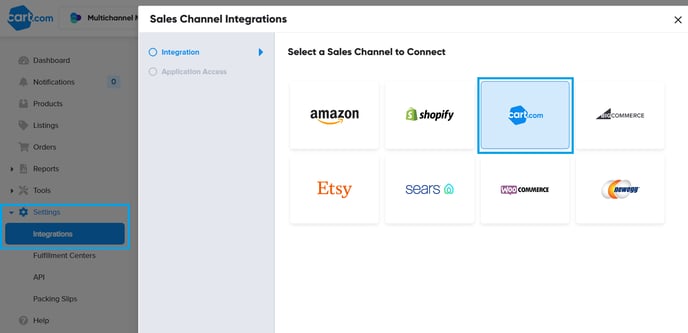
- Select the Cart.com Storefront you wish to connect. You can only set up one connection at this time. Click Connect to authorize this integration.
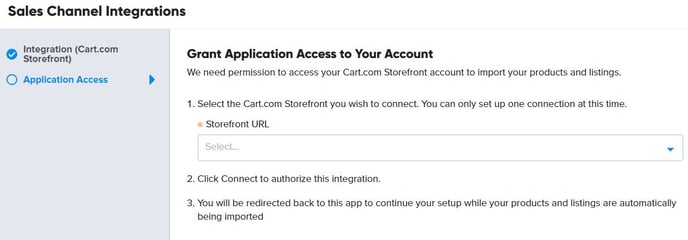
- You will be redirected back to this app to continue your setup while your products and listings are automatically being imported.
Step 2: Meet with your onboarding rep to discuss your desired workflow
Step 3: Set up your account based on what want to use the integration for
You need a solution to keep your Storefront online store inventory in sync with your Amazon, Walmart, and/or ebay inventory:
You want to fulfill your Storefront orders using your Amazon FBA inventory using Amazon Marketplace Management Fulfillment:
- Learn how to set up Amazon for Marketplace Management Fulfillment
- Learn more about Amazon's Blank Box (unbranded boxes) and blocking Amazon Logistics as a carrier options
- Learn more about fulfilling using both FBA and non FBA inventory
- How to "go live" and turn on outbound settings
You want to expand to multichannel and use your Storefront product catalog data as the starting point to create listings on the marketplaces:
- Learn how to publish listings
- How to "go live" and turn on outbound settings
- At this time, publishing listings from Marketplace Management to Storefront is not available but we'll keep you updated on future capabilities.
Have any questions on how to get started or going live? Reach out to support@selleractive.com or your assigned onboarding rep.