Variations can also be created and removed through a Product Upload
Creating a new Variation Listing
To create a new variation product set, you will start by defining the variation relationships in a spreadsheet. You will assign the children SKUs to a parent SKU, which will create the relationship and tie the products together. The parent SKU can either be an existing SKU or a new product that you've included in the same product upload.
The only required columns are SKU & Variant Parent SKU.
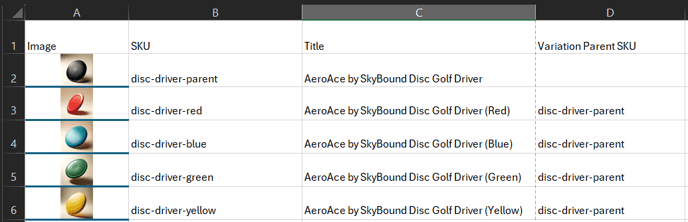
Looking a this screenshot above, this example variation set shows a disc with multiple color options. The different color discs have been tied to the parent SKU (disc-driver-parent) by using column D ("Variation Parent SKU), which specifies that this SKU will be designated as the parent.
Once your spreadsheet is complete, save it as an .xlsx file and upload it to the Product Upload section.
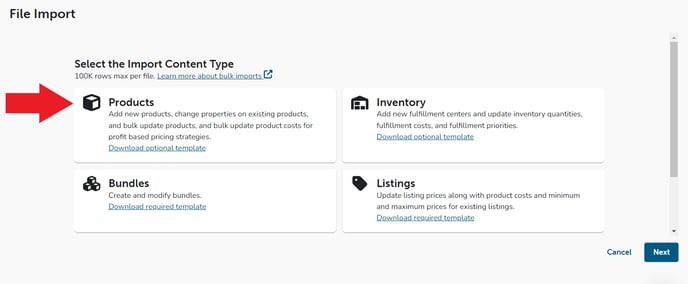
Make sure that you have mapped the "Variant Parent SKU" to successfully create the variation relationship.
![]()
** You will then assign the variation theme in the app once you have uploaded your spreadsheet and created the variation relationship between these products. For this example of the discs, you would assign the variation theme of "Color."
Removing Variations
Removing variation relationships is now possible through a file upload. All you need to do is input the word delete into the "Variant Parent SKU" column to unlink the relationship.
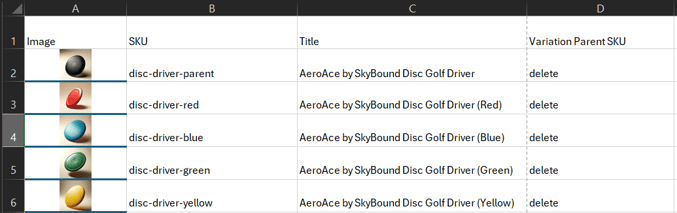
Once you have your spreadsheet completed repeat the same process as above.
- Save as a .xlsx file
- Upload to the Product Import section
- Map your delete column to Variant Parent SKU
- Click next and upload.
Variations are also able to be removed individually within the application. Please see FAQ's on how this may impact your products.