Fulfillment Cost is an optional field that can be used to help establish repricing rules for your account and used in Dynamic Minimum Price and Dynamic Maximum Price calculations. Its purpose is to help report the return on investment for the fulfillment center you're shipping out of. This field is different than the Cost that you pay your vendor or distributor for your products. For the Fulfillment Cost you can have a unique Fulfillment Cost per SKU, per Fulfillment Center.
Unlike the way you update Cost in bulk, you will actually use a Product - Inventory import to update the Fulfillment Cost for a specific Fulfillment Center.
How to update the Fulfillment Cost
In order to assign Fulfillment Cost you must include a quantity greater than zero within your import. If you attempt to import without a quantity, the assignment of the fulfillment cost will fail.
Using our Import mapping process, you can import any flat file that includes a column for your SKU, the Fulfillment Center, and the Fulfillment Cost you want to apply. You can have a unique Fulfillment Cost per SKU so you must include all SKU's you wish to change within the file itself.
1. Create a file with a column for SKU, Quantity, Fulfillment Center and Fulfillment Cost. You can use any column headers that you want.
- Using the sample Inventory Import file, you can create a file similar to this:

2. Go to the Products Workspace. Click the "Import" button.

3. Select "Inventory"
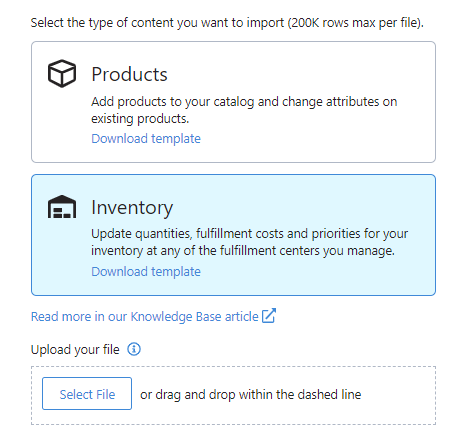
4. "Select the file" and then click "Next"
5. Confirm the Mappings are assigned to the correct columns. Remember you do need to include a quantity with this import file
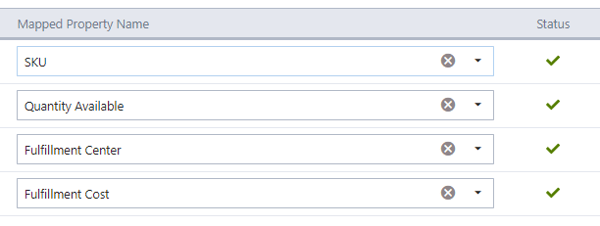
6. Click "Next" to begin the mapping process. When your file processes you will be able to go to Tools -> My Files to download the result file.
How can I confirm that the Fulfillment Cost was applied?
The Fulfillment Cost is included within our "Profit Based" option for dynamic Minimum or Maximum Pricing. Within the Pricing Strategy, under "Profit Protection", you can select the "Profit Based" option to include your Fulfillment Cost:
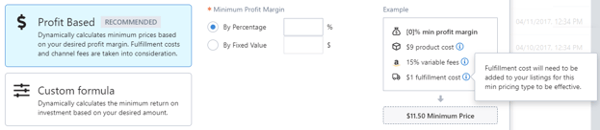
You will be able to confirm that the Dynamic Minimum is being calculated from within the Listings Workspace or from within the SKUPane:
SKUPane:
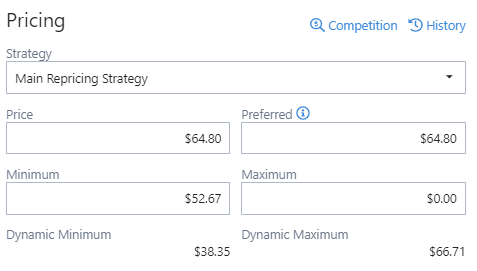
Listing Workspace:
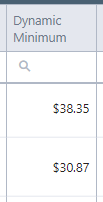
Can I add Fulfillment Cost manually outside of the bulk method?
At this time there is not a way to add Fulfillment Cost manually. You do need to process the inventory import in order for it to properly assign to your products.
What if I do not assign a Fulfillment Cost?
You are not required to assign a Fulfillment Cost to your products and it is not mandatory. If you're going to be using our Dynamic Minimum or Dynamic Maximum features then it is highly suggested that this is added.
If you do not assign a Fulfillment Cost then the field will be ignored when calculating the Dynamic Minimum or Maximum for your SKU's (and be considered a $0 Fulfillment Cost).
Here is some additional information regarding Dynamic Minimum and Maximum's