You can see Marketplace Management updating your quantities directly within your Shopify account
Using Marketplace Management, you can actively send quantity and price updates to your Shopify store. You can even see the quantity history within your Shopify account if you are actively tracking the inventory totals. This is beneficial as you can troubleshoot if Marketplace Management is correctly updating quantities OR if you have another service in place that might be interacting with your quantities.
This is a guide on how to find that "Inventory history":
1. Log into your Shopify account
2. Select Products. You can search under "All Products"
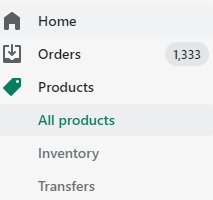
3. Search for the SKU in question (your single listings and variation listings should appear within the search results). The Inventory History link will be on the right-hand side, middle way down the page in the area marked as "Inventory".
This feature is only available if "Track Quantity" is checked.
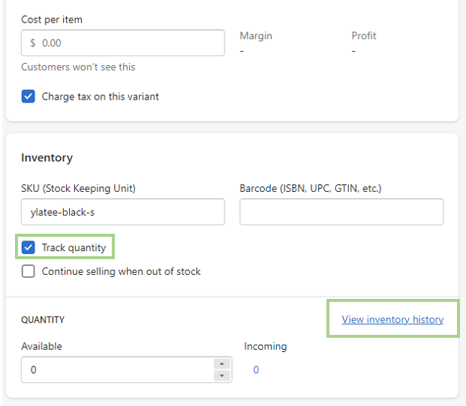
- If your SKU is part of a variation set, you might need to scroll down your page and select "Edit" this will pinpoint the exact variation you're hoping to review
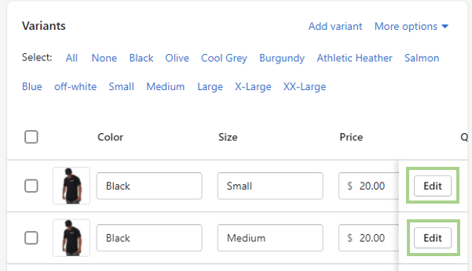
4. After clicking "Inventory History" you will see all quantity updates being logged as "Marketplace Management" moving forward.

Why is this feature important?
Using this setting we can actively tell if Marketplace Management is properly adding quantity to your Shopify listings. We can also monitor if other services are impacting your Shopify quantities.
What if I am not tracking my inventory within Shopify?
If you are not tracking your inventory then you will not be able to see an Inventory history on your item. Once added, we will see all future adjustments within Shopify. You can confirm if your item is tracked from the All Products search results
![]()