Learn how to integrate BigCommerce and your Marketplaces, as well as understanding important settings to go live.
How to Integrate BigCommerce
In the app store, search for SellerActive.
- Click install

- Select "Connect Now"

- Select "Launch Now"

- Once you select launch now, SellerActive will begin building your account. This can take few seconds
.

- Enter your billing information. There is no need to add a tier. If you were previously on the Free Plan, you will remain on the free plan. The only time the price will go up is when you exceed your current tier. If that happens you will be automatically upgraded to the next tier.

- Once this is completed you will be taken to SellerActive and to your Big Commerce Integration. Please make sure your settings match the ones below.

How to Connect with other Marketplaces After Connecting BigCommerce
Integrating your other marketplaces is a very straight forward process.
- In the Left-Hand navigation pane of SellerActive’s Marketplace Management select Settings and then Integrations.
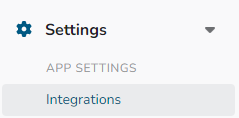
- Select the marketplace by selecting Amazon or “add sales channel” box and then selecting the marketplace of your choice. (See below for specific marketplace Listing details, Warehouse mappings, or Multi-Location Mappings.)
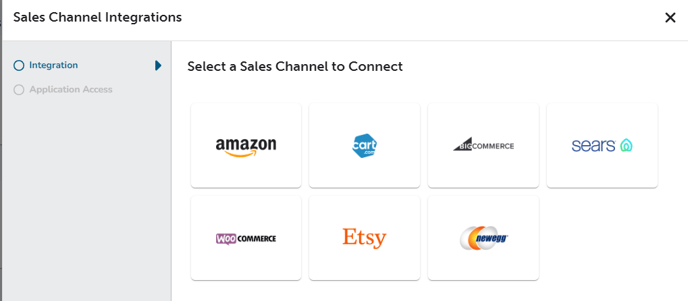
Follow the recommended steps on the integrations page.
- Once the integration steps are complete you will receive a “Success” notification and be asked if you would like to continue setting up integrations.
Understanding Settings
Understanding Settings
There are two main settings that are common across all integrations. Inbound and Outbound settings.
All Marketplace integrations are in sandbox mode by default until the user takes them live.
- Inbound Settings control what comes into SellerActive’s Marketplace Management, such as Listings and Orders. This article only covers the basic inbound and outbound settings. If you are looking for more information on settings, please visit selleractive.com/support.
- Import Listings allows Marketplace Management to pull in your Listings from the integrated Marketplace. We recommend that this setting is turned ON
- Import Variation Relationships (available only on Amazon, Shopify, and BigCommerce integrations) – Will import variations into Marketplace Management when turned on from selected Marketplaces. We recommend that you turn this setting on if you sell variations. If you do not, feel free to leave it off. If you are unsure whether you have variations, please reach out to our support team.
- Import Orders – Allows Marketplace Management to pull in orders from selected Marketplaces. This setting needs to be turned on for all marketplaces as well as BigCommerce.
- Import Listings allows Marketplace Management to pull in your Listings from the integrated Marketplace. We recommend that this setting is turned ON
- OutBound Settings control what information is updated by Marketplace Management. Data such as Order tracking, inventory updates, and pricing updates are controlled by this setting. The setting for being able to list a product to a marketplace lives here as well (Publishing Capabilities available only on Amazon, ebay, Walmart, Shopify, and TikTok.) Please note that turning updates to price and quantity will make you live on the given marketplace and all updates from that point must be made in Marketplace Management and not directly on the marketplace.
- Allow Publishing of new product listings as well as updates to existing listings properties (only available for marketplaces with Publishing capabilities.) We recommend that this setting be turned ON if you plan on Publishing items or updating an items properties, such as images or descriptions.
- Allow this App to Manage and Export Quantities - Allows for quantity changes in Marketplace Management to update the marketplace directly.
- Allow this app to manage and export order tracking. – Allows orders that have been marked as shipped and have a tracking number to update the marketplace directly.
- Additional Settings that you need to know
-
- Listing Details – ebay Marketplace Integration. In the listing details you will need to select a few key components to be able to list your products.
- Enable Auto Relisting when inventory is available. – It is recommended that this setting be enabled by selecting the checkbox. If unchecked and your products goes to zero qty, your listing will end on the marketplace and new item will need to be created. By checking this box, you ensure when qty goes to zero that your listing will remain active.
- Shipping Location – You will need to add the city and state, as well as postal code to be able to Publish Products on ebay. This information is required for publishing.
- Default Policies - We will pull in your ebay business policies from ebay, but you will need to assign your default payment, shipping, and return policies. These are required to be filled out to publish listings on ebay.
- Multi-Location Mappings for Shopify – If you sell on Shopify in addition to BigCommerce and use Shopify multi-locations, you must map your locations in Shopify to locations in Shopify. https://www.selleractive.com/support/shopify-multi-location-support-in-marketplace-management
- Warehouse Mappings for TikTok – If you are shipping from multiple Warehouses for TikTok orders, you will need to map your warehouses in TikTok to Fufillment centers in Marketplace Management.
-
3rd party options
-
Under my services you will see Amazon FBA as well as WFS tiles is you are selling on those marketplaces. Will automatically pull in your FBA and WFS Listings.
To see a list of available 3rd party integrations, click on Add Services tile. This is where you will find the shipping service that you use to ship your items with.
-
- Listing Details – ebay Marketplace Integration. In the listing details you will need to select a few key components to be able to list your products.
-
How and When to Go Live
- Before going live you will want to verify a few things first.
- Make sure your inventory is correct and in the proper location. If your inventory is incorrect in Marketplace Management, when you turn on the quantity sync, it will be pushed live to the marketplace.
- Make sure you have cost and fulfillment costs set if your are using Dynamic Minimum Prices.