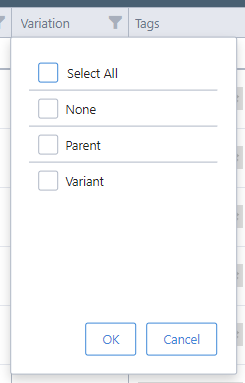How to solve "This variant's parent listing must have at least one variation attribute set"
When publishing a variation set to Amazon, eBay, or Walmart there are a few things to keep in mind such as available quantity, correct SKU associations, and the variation theme you have assigned to your variation set. If your products have a valid Product ID, Marketplace Management will gather that product-rich data through your integrations however we will not automatically assume how you would like your variation theme assigned when publishing to a new marketplace.
At this time Marketplace Management will automatically connect your variation listings from the Amazon marketplace. If you have variations on eBay, Shopify, etc. then those variations will not automatically be associated together.
You can assign the variation theme within the Parent SKU of the variation set. You cannot assign the Variation Theme in bulk (through the UI or the import process) at this time. We do plan on adding this functionality in the future.
If you're looking to connect variations together for the first time you can follow that process HERE
How to assign the variation theme to your products
- Within the Listings workspace, pull up one of the variation listings. In this example, we have already attempted to publish the listing to Amazon but it failed due to a lack of variation in theme
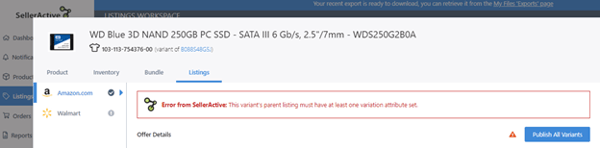
- Within the variation, you can see a link underneath the title of the listing. this will be a link to your Parent Product. Click the link to be directed to the "Variations" tab
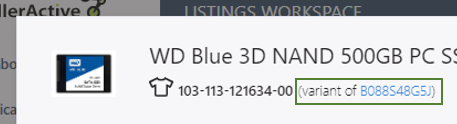
- On this new page, you will see an option called "Variation Attributes". Select this option and choose the theme of your choosing (i.e. Color, Size, etc.). In this example, we automatically augmented the Size of the item so they will pre-populate when the theme is selected
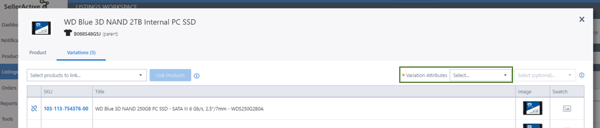
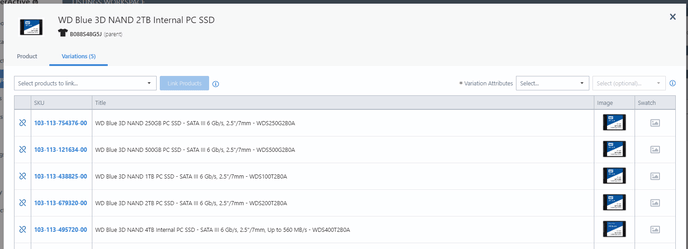
- Save your choices. If the fields are blank you can manually edit them here within this page or your can process an import file to change these Product specific fields.
- Click any of the Variation SKU's to be taken back to the Variation listing. You can click "Publish all Variants" from this window or the "Publish" button within the general Listings Workspace.
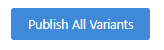
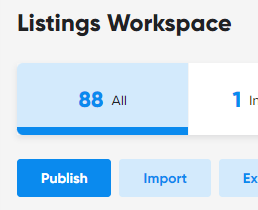
6. If you click Publish from the Listings Workspace for one of the items in the set then we will submit the entire set to the selected marketplace
Why can I only select certain Variation Themes for my items?
As you might be aware, each marketplace does not have the same categories or the same category requirements. Through our research, we have found that some categories limit the available variation theme options available. If you attempt to submit a theme that is not accepted then the entire publish attempt will fail.
Our team has pinpointed the accepted themes for each category so if you are seeing limited options to choose from then that is due to the combination of categories that are selected for that given listing.
Why didn't the options for Color or Size appear for my listing after I selected the Variation Theme?
The main reason that the variation option did not appear is because your Product does not have a valid Product ID attached or you do not have your Amazon integration established within Marketplace Management. If you do have Amazon integrated, you can manually add the Product ID to your Products through the UI or the Import process. Once the Product ID is present, Marketplace Management will attempt to gather these options for you.
You can also perform a Product Import and assign the values that you would like.
Do I need to assign these Variation Themes for quantity and price updates to work?
Assigning a variation theme is only required if you want to make edits to the listing details and have it adjust what is on the marketplace. If you do not plan to publish your items or if you do not plan on making edits to your listings, then a variation theme is not required.
We can still send price and quantity updates to items that do not have this value set.
How do I find Variation sets in my Marketplace Management account?
The best tip for future listings would be to have the same SKU setup/structure for all of the items in the set. Many users add letters or numbers depending on the item (i.e. a Red shirt is RED_1_s while the same shirt in the color blue is BLUE_1_s). I
For your current listings the easiest way is through the Products Workspace. You can add the "Variation" column with the Column Chooser and you can filter for items that are part of a variation.