This is an article and video about how to adhere to Walmart's requirements.
This is a walk through on how to establish your Walmart integration within SellerActive. Having the OAuth established is crucial for SellerActive to import orders, update prices and quantities, and publish your listings to Walmart. Even if you already have Walmart integrated within SellerActive you will need to establish this OAuth connection to avoid any connection issues.
- Transition to your Walmart integration within SellerActive. You will see within line #1 a “Developer Center” link and this will direct you to Walmart’s Developer Center.
- We would suggest opening this link under a new tab in your browser as you will need to come back to SellerActive to complete your steps.
- You will use your Walmart Seller credentials to access this page.
- Once within the Developer Center, you will see your email address or username in the upper right-hand corner. Select your name and you will see a “Delegate Access” option as one of the drop-down options.
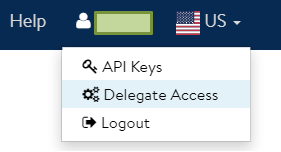
- From this page you will establish all of the SellerActive specific permissions. Select “SellerActive” form the drop-down menu.
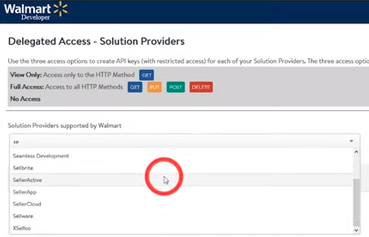
- Move through each of the visible columns and add “Full Access”. If “Full Access” is not available, then please select “View Only”
- Once all fields are selected, click the “API Key” link and that will generate SellerActive specific API Keys.
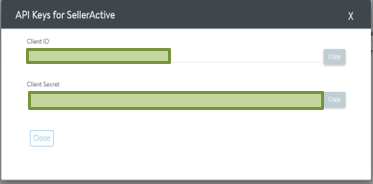
- With the API Keys in hand, copy and paste those values in the respective fields within SellerActive. Once added, click Save. That’s it!.
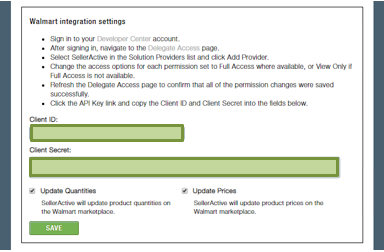
- NOTE: Once integrated you will still need “Update Prices & Quantities” in order to update Walmart. If your account is still in sandbox mode and you cannot select this option, please reach out to support@selleractive.com